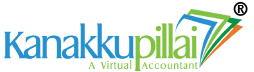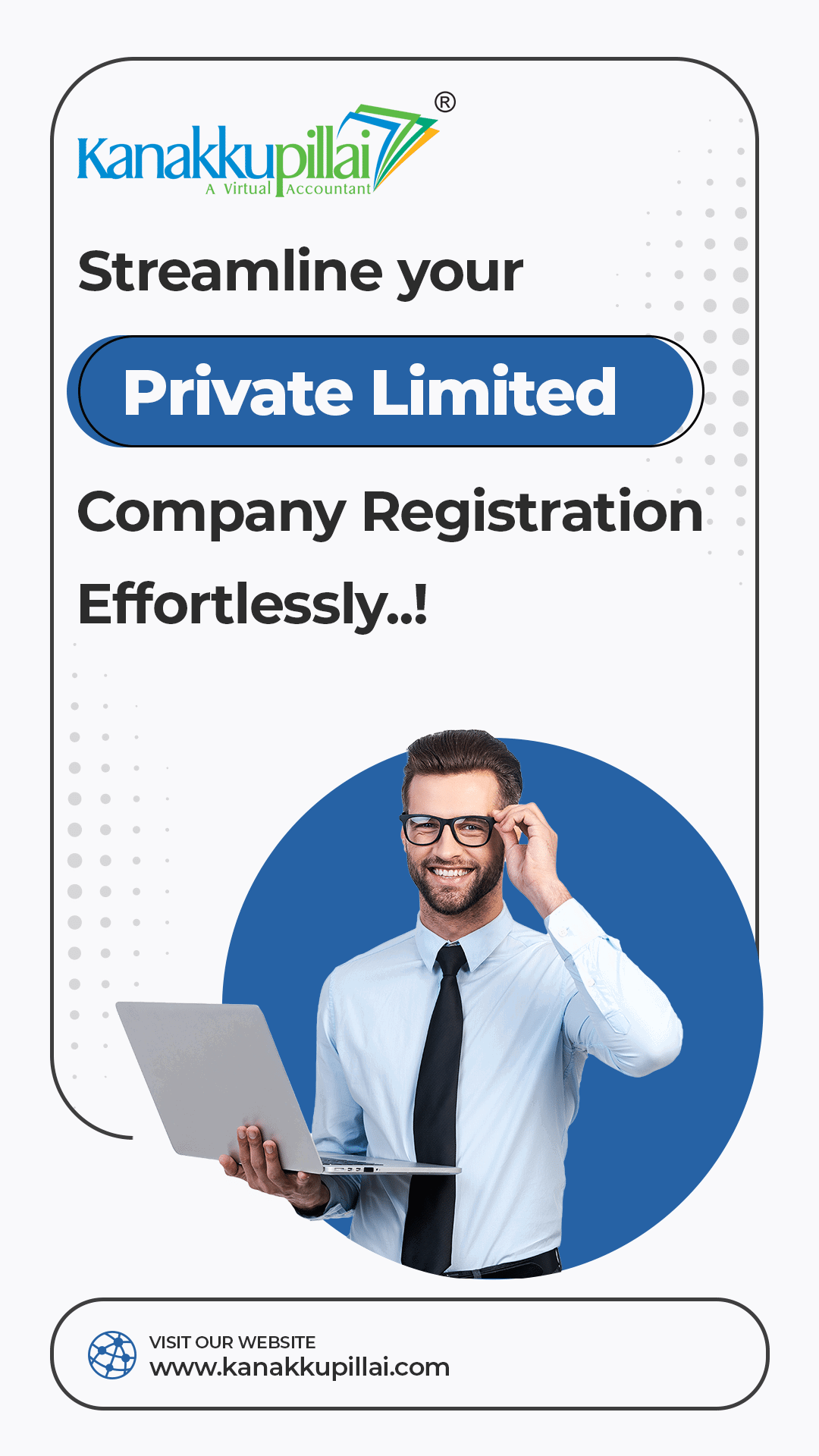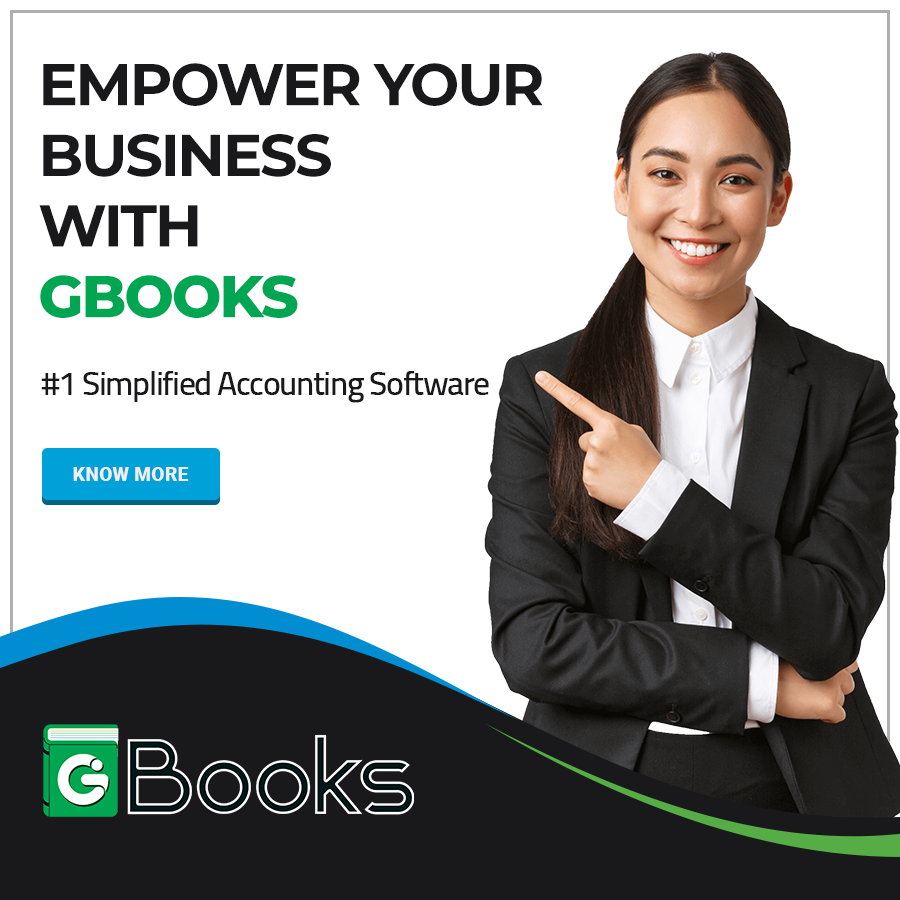When registering a new company or modifying registered firm details, it is essential to know how to add bank details in the GST portal for trouble-free GST compliance. Omission to add or update accurate bank details can draw GST notices or disturb your compliance workflow. This post explains how to add, change, or update bank accounts in the GST portal, step by step.
Why Should You Update Your Bank Details?
You should keep your updated bank details in the GST portal for the specified reasons:
- Compliance: Current and accurate banking details of the registered person are required to ensure transparency, efficiency, and conformity with GST laws.
- Legal Requirements: Furnishing an incorrect bank account number can lead to notices from tax officials or penalties for non-compliance, as well as faulty filing of the return.
- Refunds Processing: All refunds (GST, e.g., ITC refund and overpayment of tax) will be credited to the bank account connected to your GST Portal. Late refunds, refunds are processed so fast for inventions like e-filing, that wrong or outdated information can lead to the process stopping short.
- Audit and Inspection: So, whenever a GST audit/scrutiny happens, if relevant and precise bank details are present, it streamlines the process without causing any unwanted blockage.
Steps to Update Bank Details in the GST Portal
Updating bank details at the GST portal is simple and easy. But to prevent rejections or mistakes, you must follow the process correctly. Update Bank Details in the GST Portal by observing these Step-by-step instructions:
Step 1: Log in to the GST Portal
- Access the official GST portal at gst.gov.in
- Here you need to enter your details: input your GSTIN (Goods and Services Tax Identification Number), username and password.
- Complete the CAPTCHA verification and select ‘Login’ to continue.
Step 2: Navigate to the ‘Amendment of Non-Core Fields’ Segment
- Select ‘Services’ from the dashboard after you are logged in.
- In Services, choose Registration under Amendment of Registration Non-Core Fields.
Non-core fields: If the tax officials do not require acceptance of alterations to a field, the field is regarded as non-core. It includes bank account details.
- This will direct you to the ‘Amendment of Registration’ page, where you can view various tabs, which are separated according to the aspects of your business.
Step 3: Go to the Bank Account Tab
- Pick one of the options and then select the Bank Accounts tab. This tab contains all the bank accounts that are enrolled against your GSTIN.
- Select the Bank account that you wish to edit and modify existing bank details if you want to insert a new bank account instead.
Step 4: Update the Bank Account Details
- Update essential bank details that need to be changed. The details that need to be entered currently are Account number, Bank name, Branch name, IFSC code, and Account type (Savings/ Current).
- Upload upholding documents:
You’ll need to upload evidence of your bank account. The favoured documents comprise:
- A copy of a cancelled cheque.
- A latest bank statement displaying the account holder’s name, IFSC code, and various details.
- The first page of the passbook has distinct information.
The maximum file size you can upload is 100KB and you can upload a document in JPEG or PDF format. An essay submission without high-quality written work is sure to get the form turned down.
Step 5: Verify the Modifications and Submit
- After you have performed the required alterations, review all details meticulously to ensure accuracy.
- After verifying the updated information, choose the ‘Save’ button to continue.
Step 6: Verification via Digital Signature (DSC/ EVC)
To complete the process, you will have to verify the changes using either a Digital Signature Certificate (DSC) or an Electronic Verification Code (EVC). It keeps a (small) layer of security in the loop.
For companies, it is compulsory to use a DSC.
For partnerships and proprietorships: You can ratify through EVC dispatched to your mobile number or registered email.
Your request to change bank details will be processed after verification.
Step 7: Acceptance and Confirmation
After acceptance, it takes two weeks for the request to be processed by the GST portal. You will receive a confirmation on the portal, to your registered email ID and SMS post updating the bank details.
Stepwise Guide to Adding a Bank Account
Now, let’s delve into the stepwise process of adding a bank account in the GST portal:
Step 1: Access the GST Portal
Enter the official GST portal and sign in with your login credentials.
Step 2: Go to the Dashboard
From there, sign in and navigate to the dashboard.
Step 3: Tap on “Services” and “User Services”
Click on the “Services” tab and choose “User Services” from the drop-down list.
Step 4: Go to “Bank Accounts”
Under the “User Services” segment, find and choose “Bank Accounts.”
Step 5: Add Bank Account Details
Within the “Bank Accounts” segment, tap the “Add New Bank Account” button.
Step 6: Complete all the Details
Key in the information associated with your bank account (account number, branch details, and IFSC code). Confirm the data for accuracy.
Step 7: Verify the Bank Account
After entering the requisite details, select the “Verify” button. The portal will launch the verification process.
Step 8: Finish the Verification Process
Adhere to the instructions offered by the portal to complete the bank account authentication process. This may comprise uploading extra documents if needed.
Prevalent Issues and Troubleshooting
When you are modifying or adding bank details on the GST portal, you might get into a problem like:
- Rejected Applications: If your application is denied, then the information you entered was wrong, or the supporting documents were not clear. Review all details and resubmit with clearer files.
- Problem with your DSC: If issues arise with your DSC, you should examine if it is correctly downloaded/installed on your computer and ensure that it is updated. EVC can also be utilized to implement alterations if it so relates.
- Slow Processing: Although approvals are typically in only 15 days, there are some instances where processing extends longer. Please verify the status of Recruitment through WhatsApp Or Contact GST to resolve the [minimal] Code. Make it solved.
- File Size: If you were unable to upload the documents, that may be due to the document size exceeding the portal’s limit (100 KB). Please compress your files via a compression tool prior to uploading.
Final Thoughts
For Indian companies, maintaining their bank detail accurate and updated on the GST portal is of immense importance. The GST portal makes it easier for users to modify the existing webhook or add new ones. By following the above procedure on how to change bank details in the GST portal or how to add a bank account in the GST portal, you can make sure that your business stays on the right side of the law and you don’t face any issues with refunds and transactions.
Changing bank details in the GST portal is a simple, however imperative, compliance for all the GST-registered businesses, which they have to complete within 30 days of registration. Omission to do so can result in grave consequences, like the cancellation of your GST registration and the incapacity to file GSTR-1 returns.
Related Services