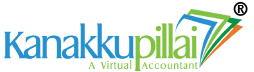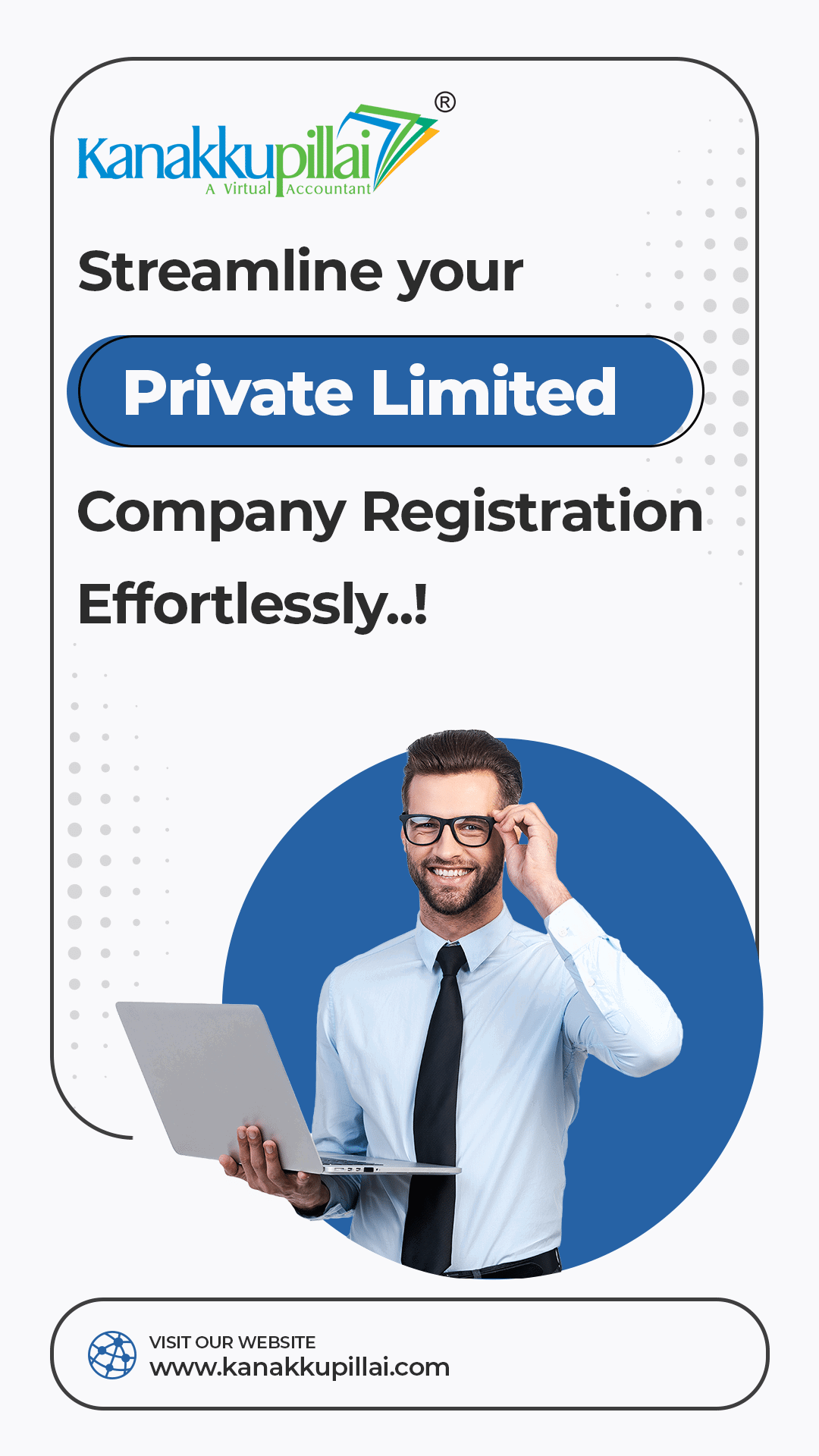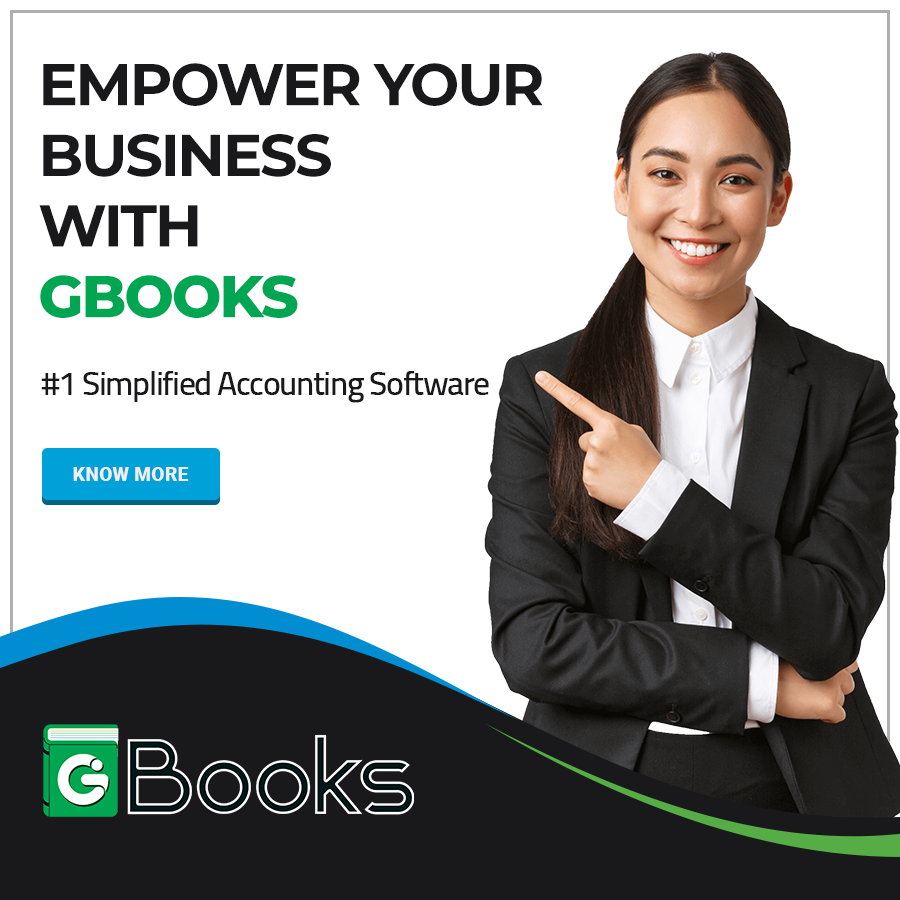In the digital era of technology, the Ministry of Corporate Affairs (MCA) in India has made the process of corporate compliance and filing processes by transitioning to the MCA V3 Portal. One of the essential requirements for the company directors, professionals and authorized signatories is the Digital Signature Certificate (DSC). A DSC is basically used to sign documents electronically through a digital medium, ensuring authenticity, integrity and security.
If you are a stakeholder who intends to file forms or complete e-governance transactions on the MCA V3 portal, registering your DSC is a mandatory prerequisite. Here’s a comprehensive, step-by-step guide to help you register your DSC smoothly on the MCA V3 portal.
What is a Digital Signature Certificate (DSC)?
A Digital Signature Certificate is a secure and safe digital key issued by certifying authorities (CAs) to validate and certify the identity of the person holding the certificate.
Types of DSCs:
- Class 3 DSC (with Aadhaar-based or organization-based verification) is required for MCA filings.
- It includes the holder’s name, email ID, pin code, country, and the name of the issuing authority.
Who Needs to Register a DSC on the MCA Portal?
The following stakeholders are required to register their DSC on the MCA V3 portal:
- Company Directors
- Designated Partners (LLPs)
- Company Secretaries
- Chartered Accountants
- Cost Accountants
- Authorized Representatives for companies
Pre-requisites Before Registration
Before proceeding with the DSC registration, ensure the following:
- Obtain a valid DSC from a Certifying Authority like eMudhra, Sify, or NIC.
- Ensure the DSC is in a USB token or has been downloaded to your system securely.
- Install the latest emSigner Utility for MCA from the official MCA portal.
- Use a supported browser like Google Chrome or Internet Explorer.
- Keep your DIN/PAN/FCRN and mobile/email ID
Steps to Register DSC on MCA V3 Portal
Follow these steps carefully to register your DSC on the MCA portal (https://www.mca.gov.in/):
Step 1: Visit the MCA V3 Portal
- Go to https://www.mca.gov.in.
- Click on ‘Login’ at the top-right corner.
- Enter your User ID and password. If you don’t have an account, create one by clicking on ‘Register’.
Step 2: Go to ‘Profile Update’
- Once logged in, navigate to your profile by clicking on your name at the top.
- Select ‘Profile Update’ from the dropdown menu.
- Make sure all details, especially email ID and mobile number, are updated and verified.
Step 3: Open DSC Services
- Click on the ‘MCA Services’
- Under ‘DSC Services’, select ‘Associate DSC’.
Step 4: Select the Role
You will be prompted to select your role:
- Director
- Manager
- Company Secretary
- Practicing Professional
- Authorized Representative
Choose the appropriate role based on your MCA filings.
Step 5: Enter Required Details
Depending on your role, you will need to enter:
- DIN (for directors)
- Membership Number (for professionals)
- PAN or Passport Number (for foreign nationals)
Also, enter your email ID and mobile number registered on the portal.
Step 6: Download and Install the emSigner Utility
- If not already installed, download the emSigner Utility from the MCA site:
- Go to ‘Help & FAQ’ > ‘Download’ > ‘emSigner for MCA’.
- Install the utility and run it as Administrator.
- Make sure the emSigner is running in the background before proceeding to the next step.
Step 7: Attach the DSC Token
- Plug in your DSC token (USB) or ensure the digital certificate is available on your system.
- Click on ‘Select Certificate’.
- A list of valid DSCs will appear. Select the appropriate one linked to your PAN.
Note: Your system must have the correct driver and middleware for the token to be detected.
Step 8: Validate and Submit
- After selecting the DSC, click ‘Associate DSC’.
- A success message will confirm your DSC has been successfully registered with the MCA portal.
Common Errors and Troubleshooting Tips
- DSC Not Detected: Ensure drivers are correctly installed, the token is inserted, and the emSigner is running.
- Invalid Certificate: The DSC must be issued to the same PAN or DIN as registered with MCA.
- Browser Issues: Clear cache or switch browsers if DSC is not loading.
- Email/Mobile Mismatch: Your profile email/mobile must match what you input during DSC registration.
How to Check DSC Registration Status?
- Login to the MCA portal.
- Navigate to ‘MCA Services’ > ‘DSC Services’ > ‘View Signatory Details’.
- Enter the CIN/LLPIN or DIN and view the associated DSCs.
Re-Registering or Updating DSC
- If your DSC expires or you switch tokens, follow the same process to re-register the new DSC.
- You must also deregister the old DSC before associating a new one.
Conclusion
Registering a Digital Signature Certificate on the MCA V3 portal is a critical step for anyone involved in corporate filings in India. While the process might seem technical and complicated, following the step-by-step procedure and keeping the prerequisites in check can help avoid common pitfalls and other technical errors. With a valid DSC in place, stakeholders can securely and safely sign and submit company forms, annual returns, and various other statutory and required documents on the MCA platform, which ensures compliance with Indian corporate law.