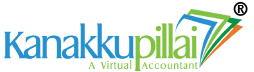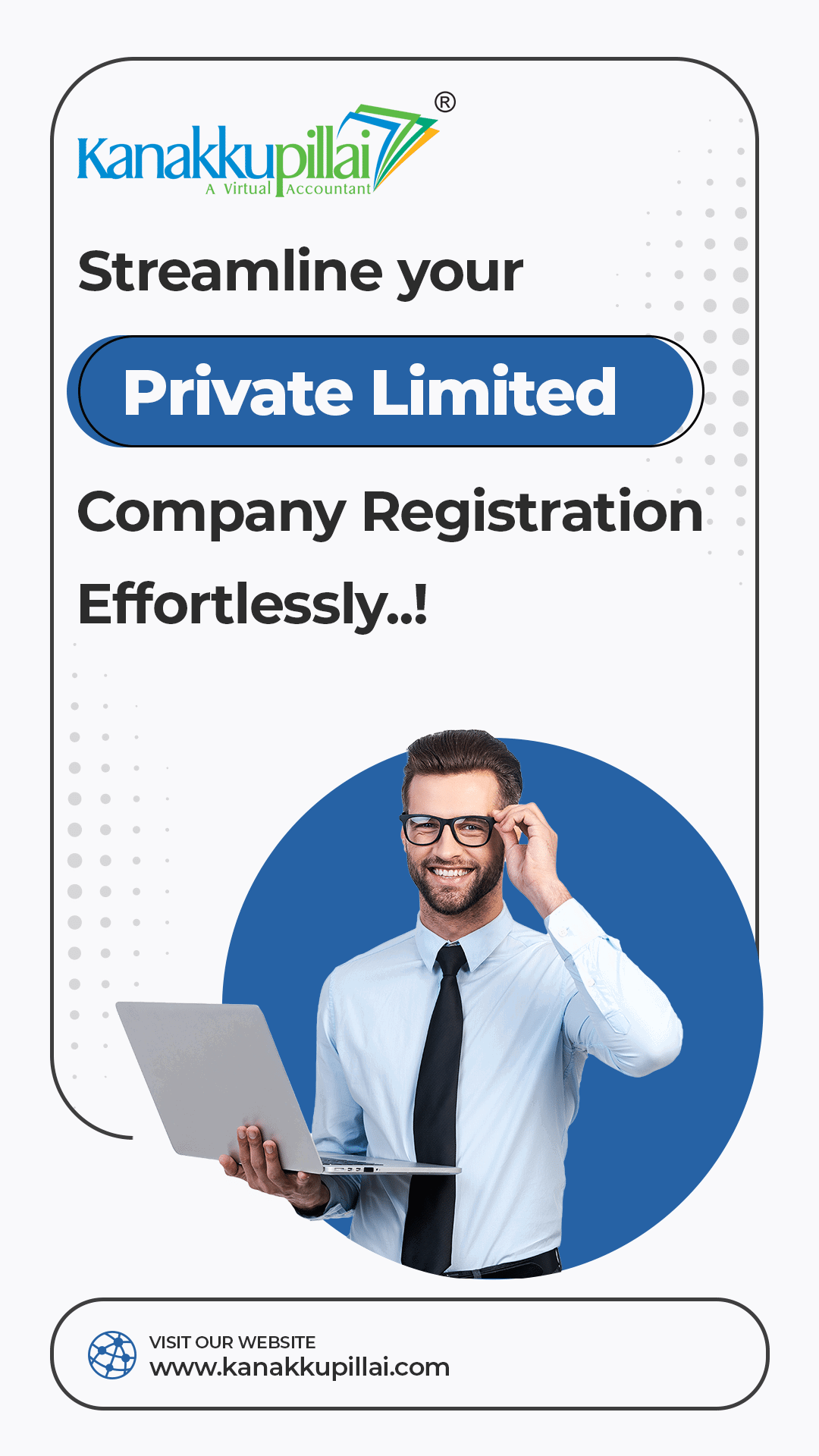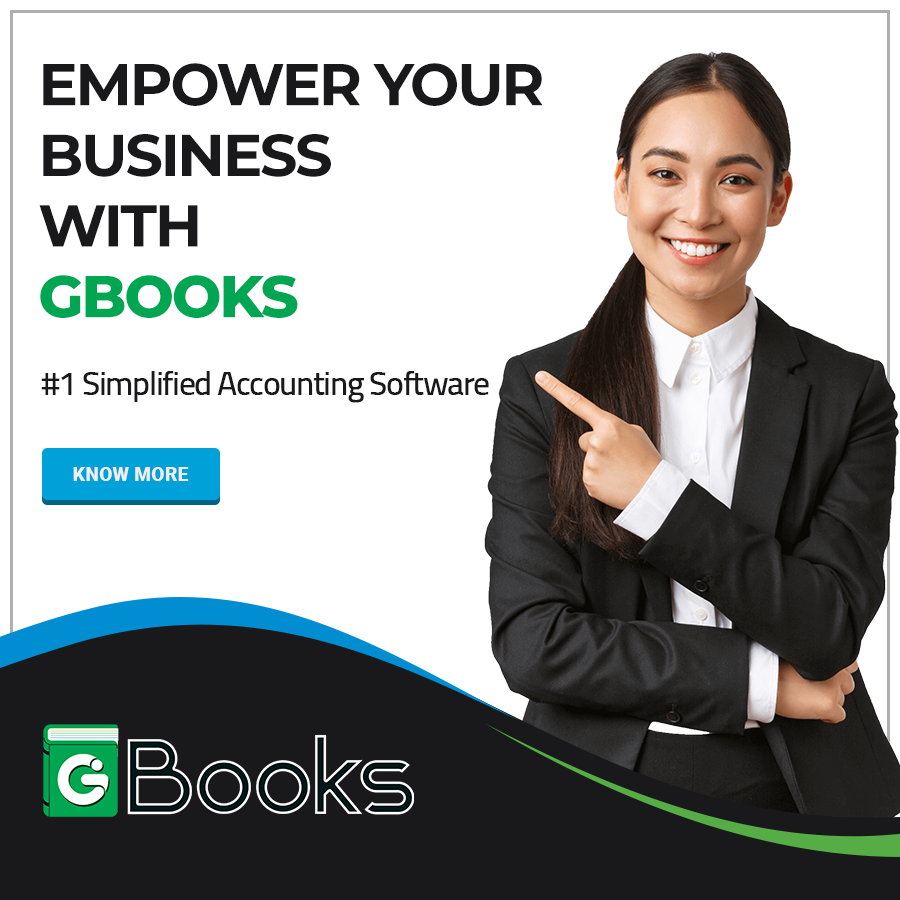UIDAI has introduced a new Aadhaar Card Scanner, an enhanced QR code on the e-Aadhaar containing secure and encrypted demographic details. This upgraded QR code includes the last four digits of the Aadhaar number, gender, and other relevant information, along with a photograph of the Aadhaar holder. These details are further authenticated with UIDAI’s digital signature, ensuring higher security.
As a result of this advancement, the Aadhaar QR code scanning process has become more robust and resistant to tampering. The authorities have also released a user-friendly application that is compatible with Android and iOS devices, streamlining the user experience.
What is a Secure QR Code?
A secure QR code, as described on the UIDAI website, is a visually encoded representation of the Aadhaar holder’s demographic information, complete with a photograph. UIDAI digitally signs this QR code, and its authenticity can be instantly verified by cross-referencing it with UIDAI’s digital signatures through their dedicated application.
This enhanced QR code implementation effectively identifies attempts to falsify Aadhaar information, offering a dependable method to detect discrepancies. The upgraded QR code encompasses essential data, such as Reference ID, Date of Birth, Name, Gender, Mobile Number, Email, Address, and a 2048-bit digital signature.
Obtaining and Utilizing the Secure QR Code
For residents seeking offline verification using their older Aadhaar card copies, obtaining the secure QR code is simple. Visit the official UIDAI website to obtain a secure QR code for your Aadhaar. You can utilize Android or iOS applications or handheld scanning devices to validate the secure QR code.
Utilizing the Secure QR Code
Here’s a step-by-step guide on effectively using the secure QR code:
- Install the dedicated UIDAI QR code application and proceed to scan the secure QR code using the physical scanner.
- Once the QR code on the Aadhaar card is digitally confirmed in the backend system, the application will display the holder’s demographic details, including the photograph.
- In cases where the digital signature is not verified, the scanner will indicate ‘QR Code not verified.’
Using the Aadhaar Card QR Code Scanner Application
The official UIDAI mobile application for Aadhaar Card QR code scanning enables users to read and authenticate the information in the QR code on both the e-Aadhaar and the printed Aadhaar PVC card. This efficient process allows users to validate their identity using the mAadhaar mobile application or by scanning the QR code on the Aadhaar PVC using a QR code reader. Consequently, the user gains access to their complete demographic information and a photograph on the screen.
Steps for Utilizing the Aadhaar Card QR Code
There are multiple avenues to verify your Aadhaar. Follow these steps for a seamless user experience:
Utilizing the UIDAI Secure QR Code Reader for Windows
In addition to handheld scanners and mobile applications, users can opt for a Windows client to scan the QR code on their Aadhaar card. If you choose this method, adhere to the following steps:
- Begin by obtaining the UIDAI Secure QR Code Reader 4.0 from the official UIDAI website.
- After downloading, initiate the installation process on your computer.
- The installation wizard will guide you through the setup on your computer.
- Once the installation is complete, launch the program to access the Aadhaar card QR code reader.
- You’ll have the choice to scan using the QR code reader, scan from a file, or even scan an offline XML file.
- Follow these steps to successfully utilize your Windows device’s Aadhar QR code scanner.
Verifying Aadhaar with the mAadhaar App
Users of the mAadhaar app can leverage the Aadhar QR code scanner to access demographic information for any Aadhaar holder. Here’s how to proceed:
- Install the mAadhaar app on your smartphone.
- Launch the app after installation. You’ll find an option to access the Aadhaar QR code scanner.
- You can conveniently access demographic data and the Aadhaar card image using the scanner.
Verifying Aadhar QR via UIDAI’s Website
With the latest enhancement to the Aadhaar QR code, users can access the demographic details and photographs of the cardholder. To verify an Aadhaar card offline using the website’s QR code scanning feature, follow these steps:
- Navigate to the official UIDAI website and locate the ‘Ecosystem’ section.
- Look for the QR code Reader option.
- Click on the provided link to be directed to a new page.
- This link will automatically initiate the UIDAI Secure QR Code Reader 4.0 download.
- Use the installer wizard to install the software on your device.
- After running the software, you’ll be given the option to use the Aadhar QR code scanner.
Conclusion
In conclusion, you currently have the option to verify your Aadhaar both online and offline. The Aadhaar QR code is available on e-Aadhaar, mAadhaar, and the Aadhaar letter. You can efficiently verify your Aadhaar by scanning the secure QR code using a mobile application like mAadhaar. Furthermore, under UIDAI’s guidelines, their Windows-based client for desktops and laptops is the only application capable of real-time verification of this newly digitally signed QR code.