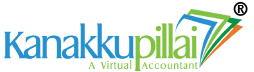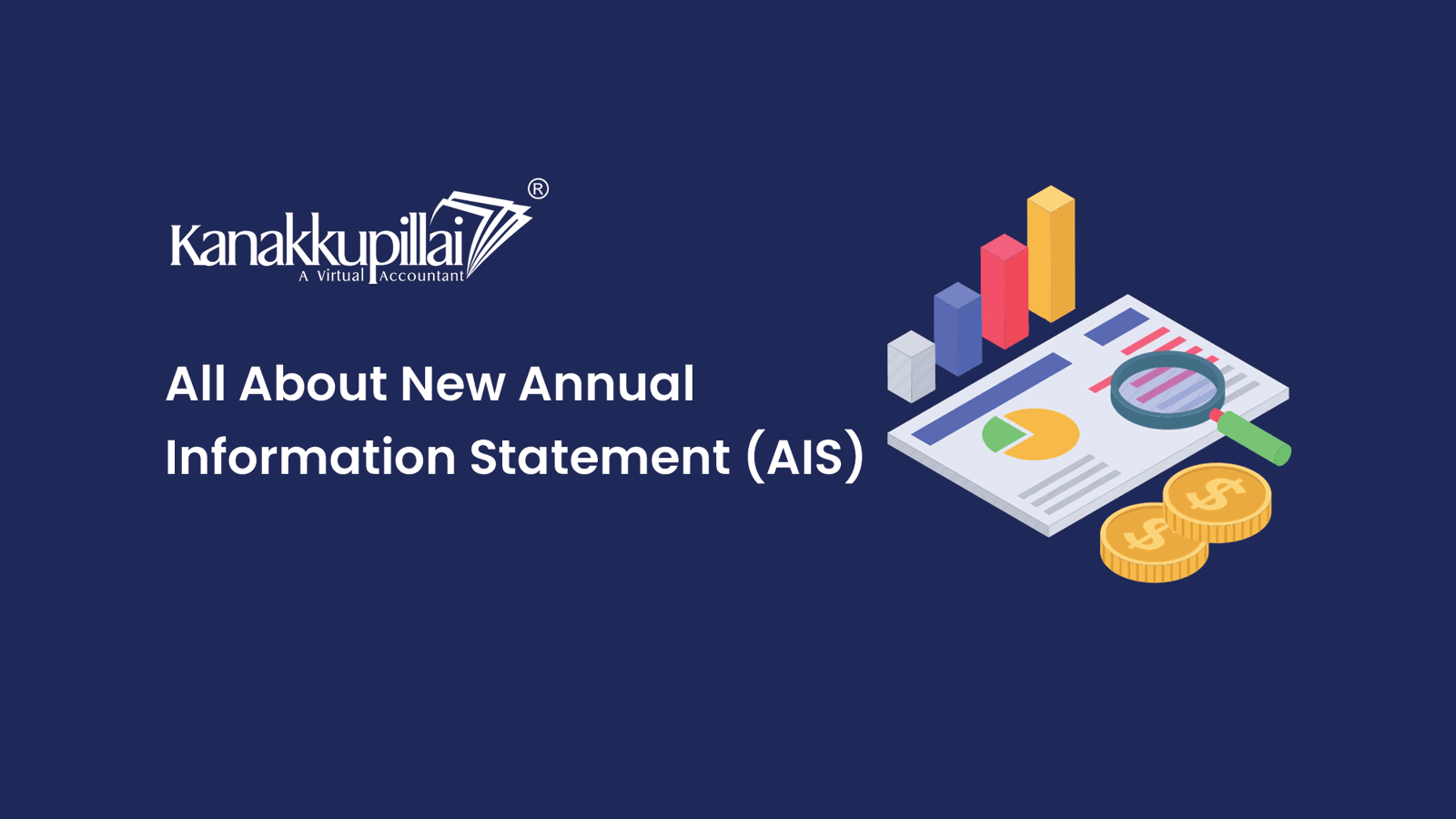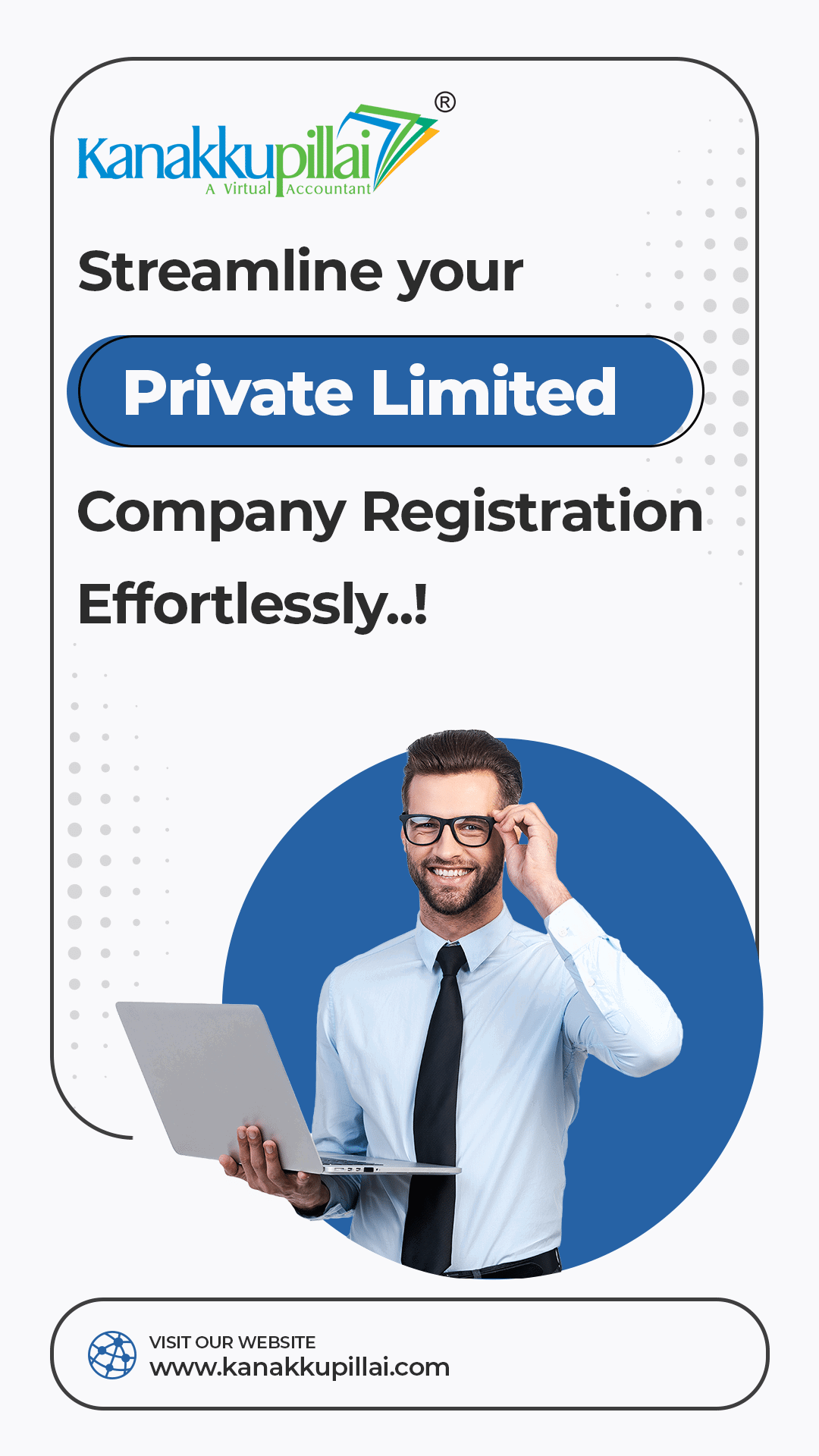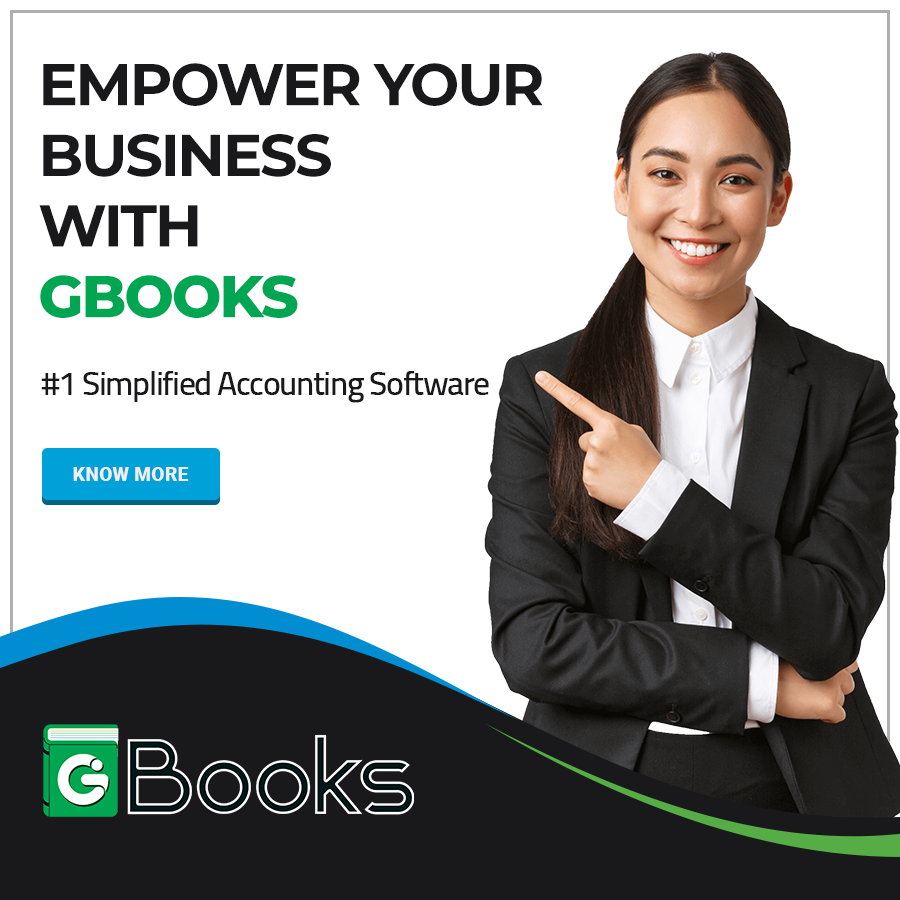The annual information statement (AIS) contains information about your financial transactions for a certain fiscal year. AIS assists you in submitting the proper ITR form. Additional information about interest, dividends, securities transactions, mutual fund transactions, foreign remittance information, and other topics is included in the new AIS.
The AIS is a thorough overview of the data for a taxpayer shown on Form 26AS. On the data shown in AIS, taxpayers can offer input. AIS displays both reported value and modified value (i.e., the value after taking the taxpayer’s feedback into account) for each section [i.e., tax deduction at source (TDS), Statement of Financial Transaction (SFT), and other information]. The goals of AIS are to:
• Present complete information to the taxpayer and provide a mechanism for online feedback collection
• Encourage voluntary compliance and provide a seamless pre-filling option for returns and
• Discourage noncompliance.
Difference between AIS and Form 26AS
The extension of Form 26AS is AIS. Details of real estate acquisitions, high-value investments, and TDS/tax collected at source(TCS) transactions made during the financial year are shown on Form 26AS. In addition, AIS contains income from savings accounts, dividends, rent paid, purchases and sales of stocks and real estate, international transfers, interest on deposits, goods and services tax (GST) turnover, etc. The taxpayer has the chance to comment on the reported transactions through AIS as well. Additionally, TIS reports the aggregated transactions at the information source level.
AIS Report
The actions listed below will allow you to access the AIS functionality. Step 1: Go to incometax.gov.in and sign in. After successfully logging onto the e-filing site, proceed to Step 2 and select “AIS” under the “Services” option. 3. On the home page, click the AIS tab. Step 4: Choose the pertinent FY, then click the AIS tile to view the AIS.
Components of AIS
The data displayed on AIS is split into two categories: General Information (Part-A): Your permanent account number (PAN), masked Aadhar number, name of the taxpayer, date of birth/incorporation/formation, mobile number, email address, and address are all displayed in Part-A along with other general information about you. TDS/TCS Information (Part B): This section contains data on tax that has been withheld or collected at the source. The TDS/TCS information code, description, and value are displayed. Information on SFT received from reporting entities is shown under this heading.
• Demand and Refund: During a financial year, you can check the specifics of the demands made and refunds started (AY and amount). (Details about demand will be made available soon.)
•Additional Information: Information regarding Annexure II salary, interest on refunds, outbound international remittances/purchases of foreign currency, etc., is displayed here in detail.
What do taxpayers have to do if the information in AIS is incorrect?
On the new income tax e-filing portal, click on “AIS” under the “Services” option to access the new AIS (incometax.gov.in).
According to Amit Gupta, MD, SAG Infotech, taxpayers can submit a corrected response if they believe the data in AIS is inaccurate. All entries, including financial transactions and personally identifiable information, can be examined.
Taxpayers should report such inconsistencies as soon as they become aware of them. The same can be done on the “optional option,” Gupta stated.
Steps to correct the mistakes in AIS
- Access the new online income tax filing portal (incometax.gov.in)
- On the “Services” tab, click “AIS.”
- You will now see the Taxpayer Information Summary (TIS) and the AIS. Select AIS.
- After selecting AIS, Parts A and B of AIS will appear on your screen.
- Select the incorrect information at this point. To provide your feedback, choose “Optional.”
- You will have a choice of seven options. Choose the appropriate item from the drop-down menu.
- Now select “Submit.”
According to Amit Gupta, the AIS is immediately updated with the status of any feedback received from taxpayers. The amended values screened in TIS will be prefilled into the ITR draft.
Salient features of AIS
It contains fresh data, such as interest, dividends, securities, mutual funds, and information on international remittances.
TIS, a tax return filing tool, summarises AIS data (prefilling will be enabled in a phased manner).
The information provided by AIS will be available for download in PDF, JSON, and CSV files, and taxpayers will be able to provide feedback online.
Taxpayers will be able to check AIS and upload feedback when offline, thanks to AIS Utility.
Procedure to check your AIS
Step 1: Visit the income tax e-filing portal at www.incometax.gov.in to log in and obtain your AIS. Visit “Services” and then “AIS.”
Step 2: Press the continue button.
Step 3: It will redirect you to the compliance portal. You can view TIS and AIS on the AIS home page.
Step 4: Next, choose the appropriate financial year. Then, by choosing the appropriate tiles, you can examine the TIS or the AIS. You may see the TIS summary screenshot.
Step 5: By selecting the download icon in each tile, you can also download the AIS and TIS. A PDF or JSON version of AIS is available for download.
Step 6: Next, choose the appropriate financial year. Then, by clicking the appropriate tiles, you can examine the TIS or the AIS. You may see the TIS summary screenshot.
Step 7: By selecting the download icon in the appropriate tiles, you can also download the AIS and TIS. A PDF or JSON version of AIS is available for download.
The PDF file is password-protected if you download it. To unlock, enter the password as a combination of the PAN (in upper case) and either the date of incorporation or formation for a non-individual taxpayer in the format DDMMYYYY without any spaces or the date of birth for an individual taxpayer.
Your password would be, for instance, AAAAA1234A21011991 if your PAN is AAAAA1234A and your birthday is January 21st, 1991.
You can see that all types of information are provided in the AIS screenshot below. For instance, the total interest amount from the specified source is displayed for interest earned on the savings bank account, together with the account number, type, status, and source code.
Similar information, including the date of sale or transfer, the name and class of the security, the type of asset, the quantity, etc., is available for securities sold during the year. The information also includes a transaction count.
Difference between AIS and Form 26AS
Information on real estate purchases, high-value investments, and TDS/TCS transactions made during the financial year is primarily displayed on Form 26AS.
The AIS is a far more comprehensive statement. It consists of interest on savings accounts, sales of securities and real estate, remittances from abroad, interest on deposits, etc. Both aggregate and transaction-by-transaction data are accessible for all the information.
Form 26AS will only include information about the Rs 42,000 deposit interest on which TDS is deducted, even if the taxpayer received Rs 1,700 in savings account interest and Rs 42,000 in interest on deposits from XYZ bank during the fiscal year. The AIS will simultaneously display transactional information. The taxpayer can also view information on the bank account from which the income was received, such as the bank’s name, the account number, the kind of account, etc. It will also show all other financial data from the prior year, including rent paid, wages earned, dividends received, etc.
TDS/TCS transactions, SFT data, tax payments, demand or refund, and other information are all covered by AIS. However, only Form 26AS makes the GST turnover public if the taxpayer has to confirm it using the information provided in Form GSTR-3B. AIS does not capture GST information.
How do you submit feedback in AIS?
The taxpayer has two options for providing feedback: online or offline. Only the AIS component of the compliance portal accepts input using the online method. Let’s check the AIS section to see where to send the feedback.
Activate the AIS tab (as discussed earlier). Several parts include TDS/TCS information, SFT information, tax payment, demand, refund, and other data.
For instance, if you go to the SFT information section and choose the information where you wish to send the feedback, click on the information (refer to the screenshot later).
You can submit feedback by selecting the ” Optional ” button after expanding the information category.
The data will reflect the revised number in brackets (refer to a later screenshot).
The TIS-derived value will be updated using the amended value.
The taxpayer’s ITR form is then prefilled with the determined value.
What should you do if there is an error in AIS or Form 26AS?
The AIS will include information currently held by the income tax department. Certain entities are required by the Income Tax Act to notify the department of high-value transactions. The information in AIS will be shown only until the reporting entities have provided the income tax department with the necessary information. There is a possibility that the data from a specific period is not current. As a result, taxpayers must double-check all relevant data and include accurate and complete information in their income tax returns. The taxpayer can use a feedback method to report AIS errors.
Which form should a taxpayer refer to when filing an ITR?
The taxpayer may rely on the information shown in Form 26AS for return filing if there is a discrepancy between the TDS or TCS information or the details of tax paid, as presented in Form 26AS vs AIS. However, if you’ve previously submitted your income tax return and discovered new information in AIS, you can modify it in light of that data.
As mentioned earlier, the action will simplify voluntary compliance and eliminate taxpayers from underreporting their income.
Income Tax AIS Password
The PDF file is password-protected if you download it. To unlock, enter the password as a combination of the PAN (in upper case) and either the date of incorporation or formation for a non-individual taxpayer in the format DDMMYYYY without any spaces or the date of birth for an individual taxpayer.
Password to Open AIS
The current form 26AS, which only gives data on TDS and TCS, is less thorough than the new form AIS (TCS). By using your PAN or Aadhaar and password to access the Income Tax E-filing Portal, you can download the AIS. To download your AIS, follow the step-by-step instructions provided below. After you download the AIS in PDF format, you will be prompted for the password before the file can be opened. The document’s password is provided below as well.
Use your PAN, Aadhaar, and your password to access the e-filing portal at https://eportal.incometax.gov.in/iec/foservices/#/login.
Navigate to the top section of the “Services” menu and select “AIS.”
Next, select “Proceed” and “Download” from the AIS tab.
Select “Download” and choose either “PDF” or “JSON.”
To access the PDF, click it and type the password.
Keep in mind that your PAN and birthdate will serve as your password. For instance, the document password will be ABCDE1234F11121993 if your PAN is ABCDE1234F and your date of birth is 11/12/1993.
You can view all the information in your AIS after entering the password. You can provide online feedback, and the AIS or TIS will be updated if you identify any discrepancies.
AIS Login
1. Overview
- After logging in, all registered users of the e-filing site have access to the Compliance Portal and Reporting Portal services. A single sign-on connects your e-filing account to the Compliance Portal and Reporting Portal (SSO). With this service, you can easily access the AIS, e-campaigns, e-verifications, e-proceedings, and DIN Authentication through the Compliance Portal.
- Before accessing the relevant part of the Compliance Portal, view the number of active e-campaigns and e-verifications that apply to you.
- Right away from your e-filing account, proceed to the Reporting Portal.
2. Prerequisites for availing this service
- A valid user ID and password for the e-filing site
- Active e-Campaigns or e-Verifications (For Compliance Portal)
3. Step-by-Step Guide
Comprehensive information about the taxpayer’s financial transactions is provided in the AIS (including taxes paid, demand and refund, pending and completed proceedings, among other information).
Step 1: Utilize your user ID and password to log in to the e-filing portal.
Step 2: On your Dashboard, select AIS under Pending Actions.
A complementary service, AIS, is available from Pending Actions.
Step 3: A notice letting you know you’ll be directed to the Compliance Portal is displayed. Then click Next. Your access to your AIS will be granted after you are directed to the Compliance Portal.
Compliance Portal (e-Campaign, e-Verification, e-Proceedings, DIN Authentication)
To reply to active e-campaigns, get Department notifications about e-verification and e-proceedings, and for DIN Authentication, taxpayers may need to go to the Compliance Portal.
Step 1: Enter your user ID and password to access the e-filing portal.
Step 2: Click Pending Actions > Compliance Portal on your dashboard.
Step 3: Choose from one of the following options: e-Campaign, e-Verification, e-Proceedings, or DIN Authentication.
| e-Campaign | Follow step 3a |
| e-Verification | Follow step 3b |
| e-Proceedings | Follow step 3c |
| DIN Authentication | Follow step 3d |
Step 3a: The next screen will provide the number of active campaigns in terms of significant transactions, non-filing of returns, and high-value transactions if you choose “e-Campaign.” Then click Next. You will be directed to the Compliance Portal, where you can take additional action.
Step 3b: If you choose this option, the following page will display your active e-Verification count. Then click Next. You will be directed to the Compliance Portal, where you can take additional action.
Step 3c: After choosing e-Proceedings, you will be directed to that page, where you must click “Proceed.” You will be directed to the Compliance Portal, where you can take additional action.
In step 3d, you must click “Proceed” after selecting DIN Authentication to be directed to the appropriate page. You will be directed to the Compliance Portal to complete any additional activities required.
Reporting Portal
By visiting the Reporting Portal, reporting entities can provide the Income Tax Department with specific statements.
Step 1: Enter your user ID and password to log into the e-filing portal.
Step 2: Click Pending Actions > Reporting Portal on your dashboard.
Step 3: A notice letting you know you’ll be directed to the Reporting Portal is displayed. Then click Next. You will be directed to the reporting portal, where you can take additional action.
Instructions for downloading the Form AIS Statement
Step 1:
Click on login at https://www.incometax.gov.in/iec/foportal. Register by clicking the link below if you don’t already have one.
Step 2:
Type the User ID in (PAN). Click on Login now.
Step 3:
The following screen will appear after logging in. Select AIS from the drop-down option under Services.
Step 4:
Click on Proceed
Step 5:
Now, click on AIS
Step 6:
Select AIS and click on the Down arrow button.
Step 7:
Click on the download Option.
Step 8:
- Choose PDF as the format if you want to download the AIS form online.
- Choose “JSON” for the format if you wish to download the AIS form in that format.
Step 9:
Your PAN (small case) and date of birth (dd-mm-yyyy) in the format aaapa1234a21011991 are the passwords for opening your AIS form.
An AIS is a crucial document regarding financial transactions in a specific year. It helps us submit the ITR form to the IT authority properly. We hope this blog post on AIS has provided enough information to understand its significance and relevance for an IT assessee and the modern corporate environment.