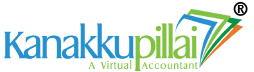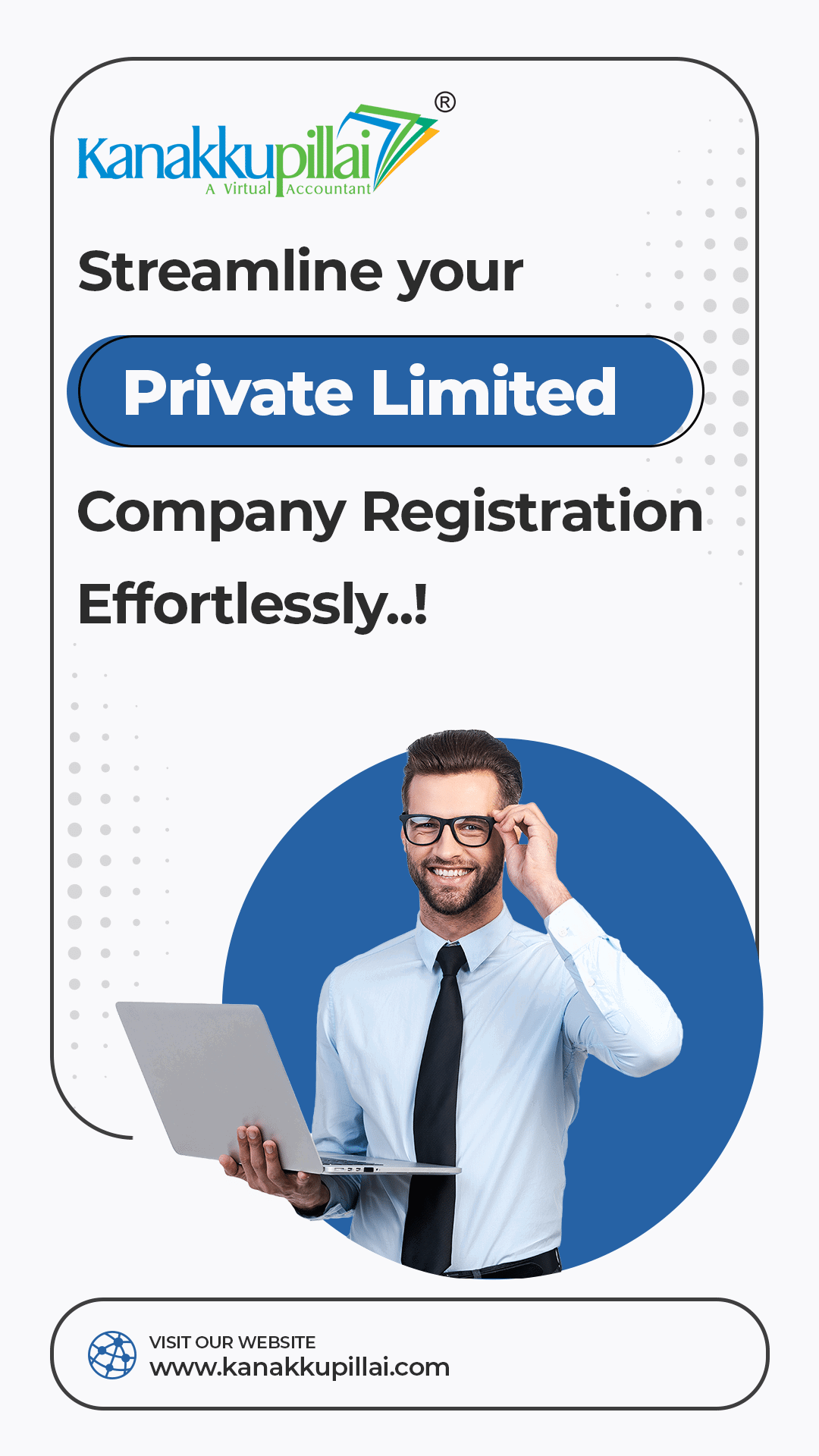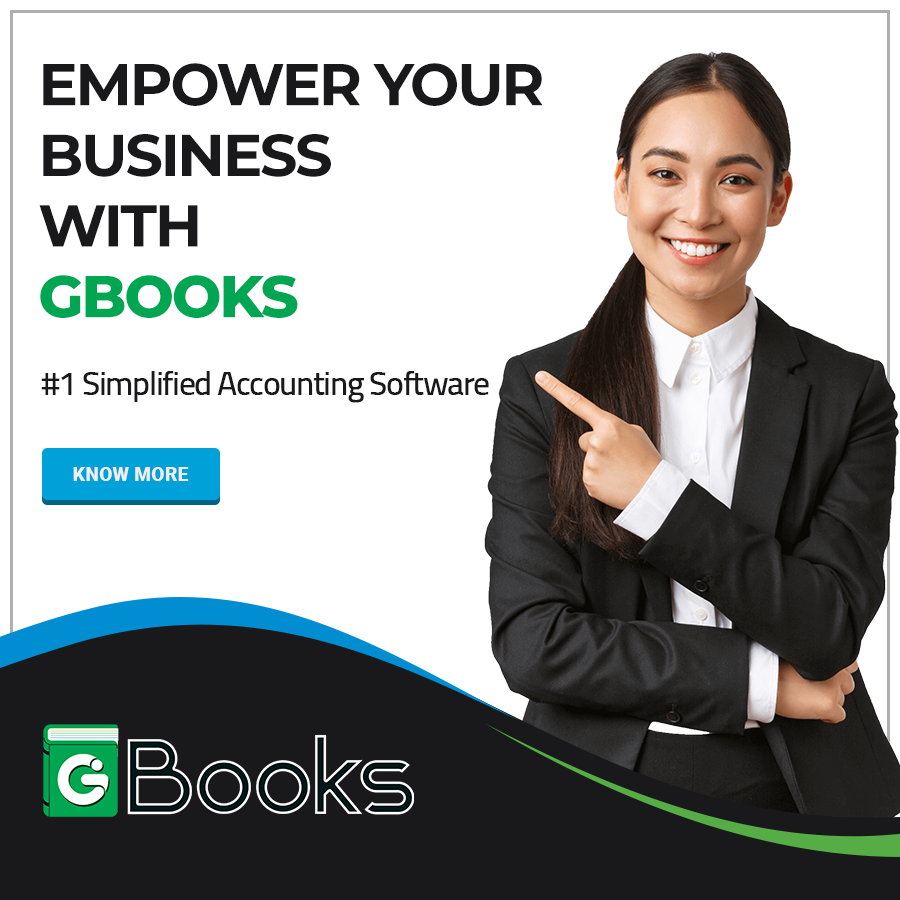In today’s fast-paced digital-first world, data protection is no longer optional; instead, it’s essential. With sensitive information, such as GST returns, invoices, and various taxpayer credentials stored online, safeguarding the accounts and their information from unauthorised access is a top priority. To address this type of issue, the Goods and Services Tax Network (GSTN) has introduced Two-Factor Authentication (2FA) for users of the GST portal.
Enabling 2FA adds an extra layer of security to your GST account, to ensure that even if your password is compromised, cybercriminals cannot easily access your data without a second authentication step.
In this article, we will cover:
- What 2FA is and why it matters.
- The key benefits of enabling 2FA on the GST portal.
- Step-by-step process to enable 2FA.
- Things to remember while setting up 2FA.
- Frequently asked questions about 2FA in the GST system.
What is 2-Factor Authentication (2FA)?
The Two-Factor Authentication (2FA) is a kind of high security process that requires you to verify your identity and other details in two stages:
- First Factor – Your username and password (something you know).
- Second Factor – An OTP (One-Time Password) sent to your registered mobile number or email or it can be generated via an authenticator app (something you have).
By combining these two above-mentioned methods, 2FA ensures that only the rightful account holder can log into the GST portal.
Why Enable Two-Factor Authentication (2FA) on the GST Portal?
The GST portal contains confidential business data such as:
- Sales and purchase records.
- Tax return filings.
- Bank details and personal information.
If this data is compromised, then it could lead to the situation of financial loss, fraudulent filings and legal complications. Enabling 2FA provides the following benefits:
- Enhanced Security: Protects your GST account and its data from acts like phishing, hacking or password leaks.
- Compliance Assurance: It helps to safeguard the integrity of GST return filings, compliance records, and data.
- Peace of Mind: It minimize the risk of various unauthorized access and misuse of credentials and data.
- Regulatory awareness: As the GSTN, over time, enforces 2FA across the various states, early adoption ensures easy compliance.
Who Needs to Enable 2FA?
Currently, GSTN has been rolling out 2FA in a phased manner across states in India. Initially, it was made mandatory for certain taxpayers in selected states, especially those handling high-value transactions. Eventually, it will be extended to all users, including:
- GST-registered businesses.
- Tax practitioners and consultants.
- Chartered accountants managing multiple clients.
If you have not enabled 2FA yet, then it is recommended that you do so voluntarily to secure your account and its important data.
Step-by-Step Guide to Enable 2FA in GST Portal
Here’s how you can enable 2FA easily on your GST account:
Step 1: Login to GST Portal
- Visit the official GST portal: https://www.gst.gov.in.
- Enter your username and password to log in as usual.
Step 2: Go to Profile Settings
- Once you logged in, click on your profile name in the top-right corner.
- From the drop-down menu, select “My Profile.”
Step 3: Navigate to 2FA Settings
- Inside the profile section, look for the “Two-Factor Authentication (2FA)” option.
- Click on “Enable 2FA.”
Step 4: Verify Mobile/Email
- The system will ask you before confirming your registered mobile number and email ID.
- You will receive an OTP on your registered mobile/email. Enter the OTP to verify.
Step 5: Choose Authentication Method
GST portal generally provides two modes of second-factor authentication:
- OTP via SMS/Email – OTP will be sent each time you log in.
- Authenticator App –You can use apps such as Google Authenticator, Microsoft Authenticator, etc. These apps generate a 6-digit code every 30 seconds.
- If you select the authenticator app, then you need to scan the QR code displayed on the GST portal using the app.
- The app will generate a code. Enter that code to complete setup.
Step 6: Confirmation Message
- Once set up and completed, you will see a confirmation message that 2FA is enabled.
- From now on, whenever you log in, you will need both your password and a second authentication code to do so.
Important Points to Remember
- Keep your registered mobile number and email updated – If they change, then update them in the GST portal immediately with accurate information.
- Backup Codes: Some portals provide backup codes in case you lose access to your phone. Keep them safe if GST portal introduces this option.
- Single Device Access: If you change or reset your phone, then you may need to reconfigure the authenticator app.
- Regular Updates: GSTN may introduce various new methods of 2FA (like biometric authentication in future). Stay updated.
Common Issues While Enabling 2FA and Solutions
- Not receiving OTP –Check and verify the network connectivity, ensure your registered mobile/email is correct and look in spam/junk folders to verify.
- Authenticator App not syncing – Ensure that your phone time is set to automatic network time, as incorrect time settings can prevent code generation.
- Forgot password + no access to phone – Use the “Forgot Password” option and update your registered contact details once logged in.
- Multiple Users in Same Business – Every user ID under the GSTIN should separately enable 2FA.
Related Services
FAQs
1. Is 2FA mandatory for all GST taxpayers?
Currently, it is being rolled out in phases, but eventually, it will become mandatory for all users.
2. Can I disable 2FA once it is enabled?
In most cases, GSTN requires you to keep 2FA enabled for security. If allowed, the option will be visible in your profile settings.
3. What happens if I lose access to my registered mobile number?
You will need to update your mobile number via the GST portal profile settings using alternative authentication (like email OTP).
4. Can I use both SMS OTP and the authenticator app together?
Generally, you need to select one method at a time. However, some systems allow backup OTP delivery via email.
5. Do tax practitioners and consultants also need to enable 2FA?
Yes, especially since they handle multiple client accounts, 2FA is strongly recommended.