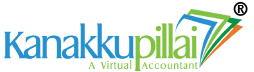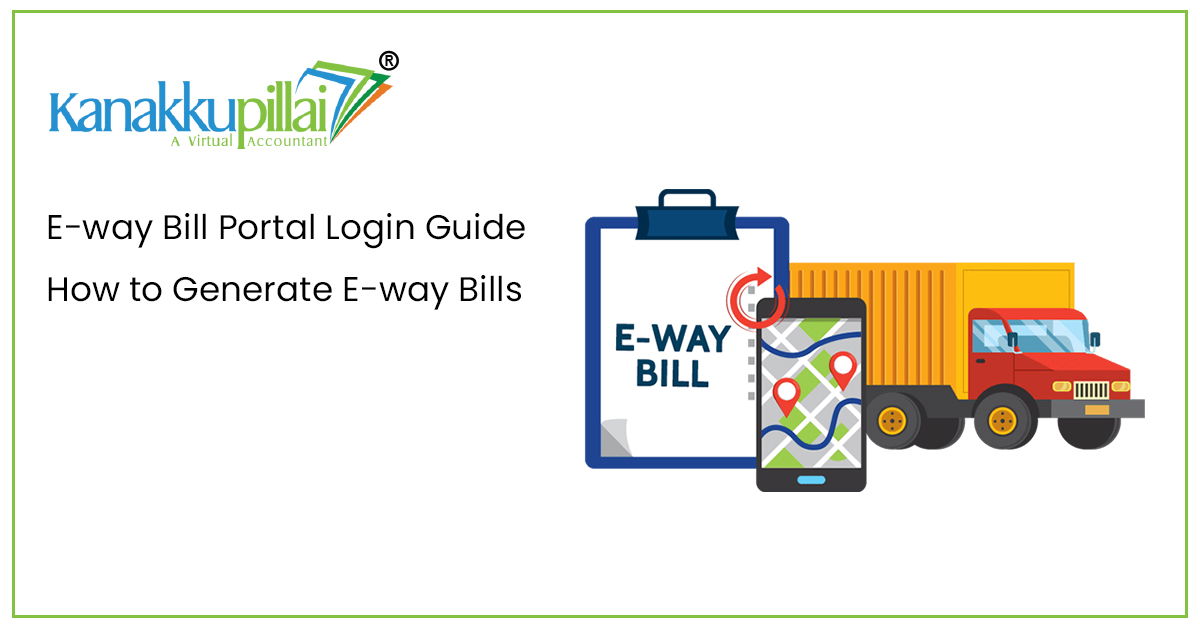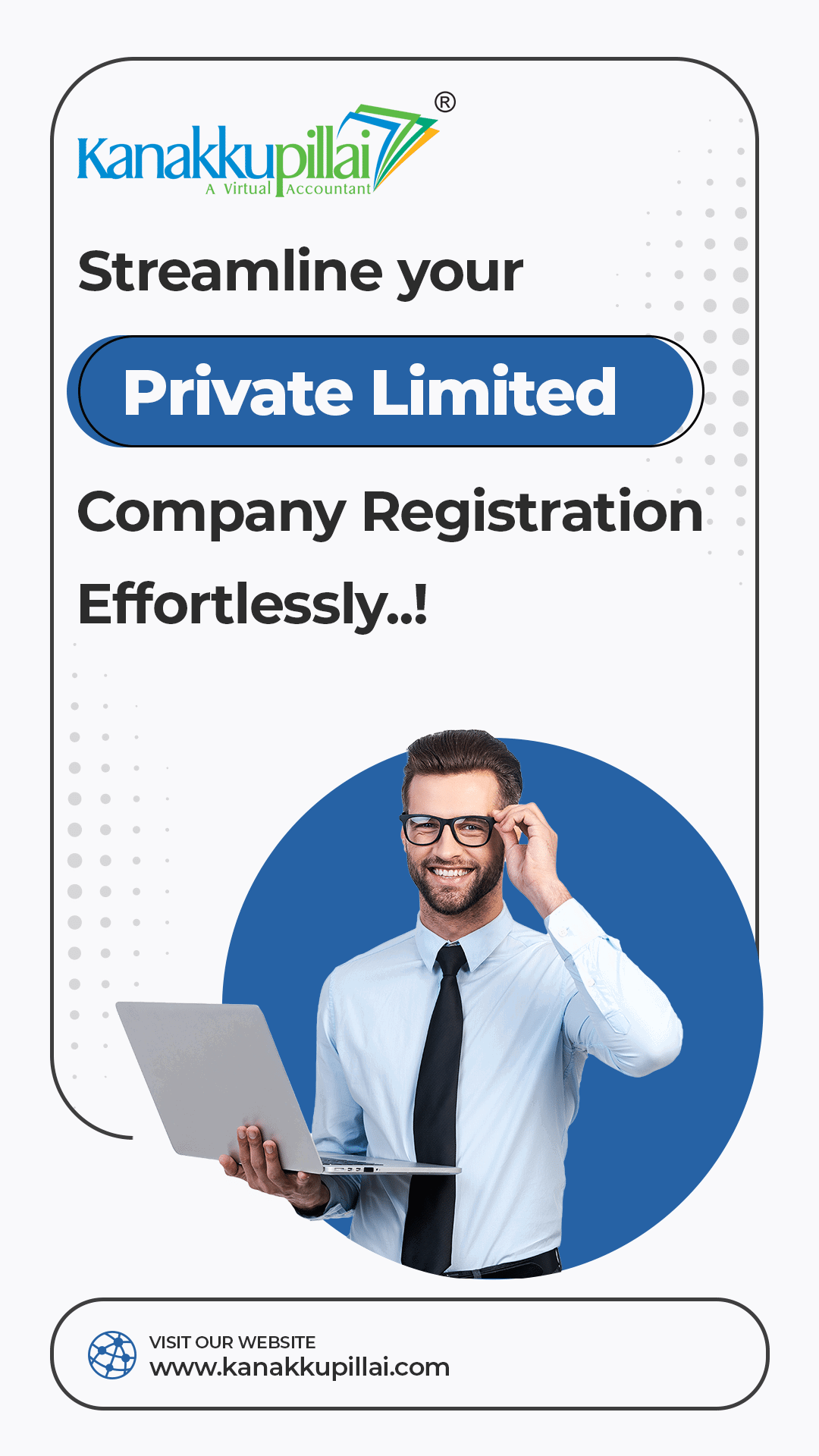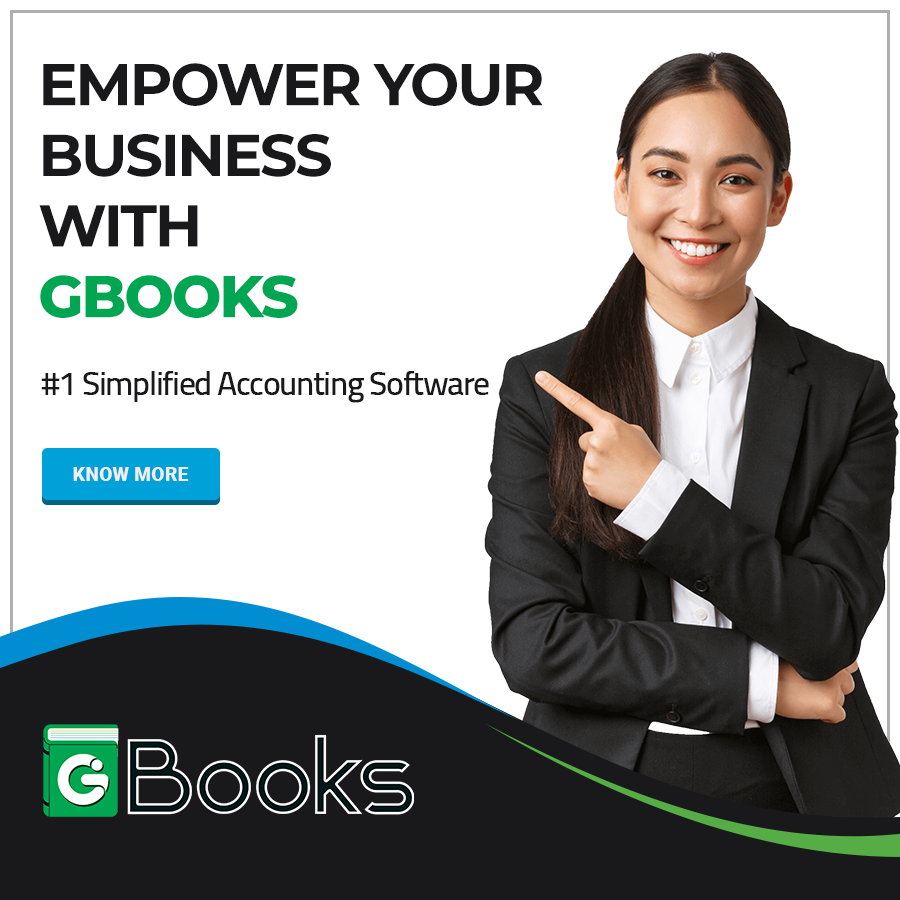An E-way Bill (Electronic Way Bill) is an essential document under the Goods and Services Tax (GST) system in India. It is required for the movement of goods worth more than ₹50,000 from one place to another, whether within a state or across states. The E-way Bill ensures transparency and helps reduce tax evasion. This article will explore and provide a clear guide on how to generate an E-way Bill online, including how to register and log in to the E-way Bill portal.
What is an E-way Bill?
An E-way Bill is an electronic document that is generated on the GST portal for tracking the movement of goods. It contains the essential details of the goods being transported, including the consignor, consignee, and transporter. The document must be carried during transportation and presented to authorities when required.
Who Needs to Generate an E-way Bill?
The following persons are required to generate an E-way Bill:
- Registered person: If you are a registered supplier or recipient transporting goods worth more than ₹50,000.
- Transporter: If transporting goods on behalf of a registered person, and the bill is not generated.
- Unregistered person: Even unregistered persons must generate an E-way Bill if transporting goods worth above the threshold.
When is an E-way Bill Required?
An E-way Bill is mandatory in the following cases:
- Movement of goods worth over ₹50,000 in a single invoice
- Inter-state transport of goods by principal to job worker
- Transport of handicraft goods by a person exempt from GST registration
Documents Required for E-way Bill Generation
To generate an E-way Bill, you need:
- Invoice/Bill of supply/Delivery challan
- Transporter ID or vehicle number (for road transport)
- Transport document number (for rail, air, or ship)
How to Register on the E-way Bill Portal?
To use the E-way Bill system, registration is mandatory.
For Registered Users:
- Go to https://ewaybillgst.gov.in
- Click on ‘Registration’ and then select ‘e-Way Bill Registration’
- Enter your GSTIN and click ‘Go’
- Fill in your details such as business name, mobile number, and email (as per GST registration)
- Verify using One time password sent to your registered mobile number
- Set a user ID and password for login
For Transporters (without GSTIN):
- Visit the same website and click on ‘Enrollment for Transporters’
- Provide your PAN, business details, and contact information
- Upload relevant documents and submit
- Receive a 15-digit transporter ID for further use
Steps to Generate E-way Bill Online
Once registered, follow these steps to generate an E-way Bill:
- Login to the portal using your credentials
- Go to the dashboard and click on ‘Generate New’
- Enter the following details:
- Type of transaction (outward/inward)
- Document type and number (invoice, challan, etc.)
- Date of document
- From and to (supplier and recipient details)
- Item details (description, quantity, value, HSN code, tax rates)
- Transport details (vehicle number or transporter ID)
- Click ‘Submit’
- After submission, the system generates a 12-digit E-way Bill number (EBN)
- Take a printout or download a copy for use during transit
Validity of E-way Bill
- For distances up to 100 km: Valid for 1 day
- For every additional 100 km, one extra day is added
- Validity can be extended under specific conditions, like vehicle breakdown or delay
Cancellation and Updating
- Cancellation can be done within 24 hours of generation if the goods are not transported.
- Updating vehicle details is possible if goods are being shifted to another vehicle mid-way.
Conclusion
The E-way Bill system is particularly designed to make the transportation of goods in a more secure and transparent manner. It is easy to register and generate bills using the online portal. By following the correct and prescribed process, the businesses can ensure proper compliance with GST laws and avoid unnecessary penalties. Always keep your documents ready and use the portal carefully to generate, update, or cancel E-way Bills as required.